Webcam Test - Online Camera Testing & Diagnostics Tool
Test your webcam functionality with comprehensive diagnostics including resolution testing, frame rate analysis, camera controls, and device compatibility checking. Perfect for video calls, streaming, and content creation.
Webcam Test
Click "Start Camera" to begin testing
Note: This tool requires camera permissions to function. All video processing happens locally in your browser for privacy and security. Make sure your camera is properly connected and not being used by other applications.
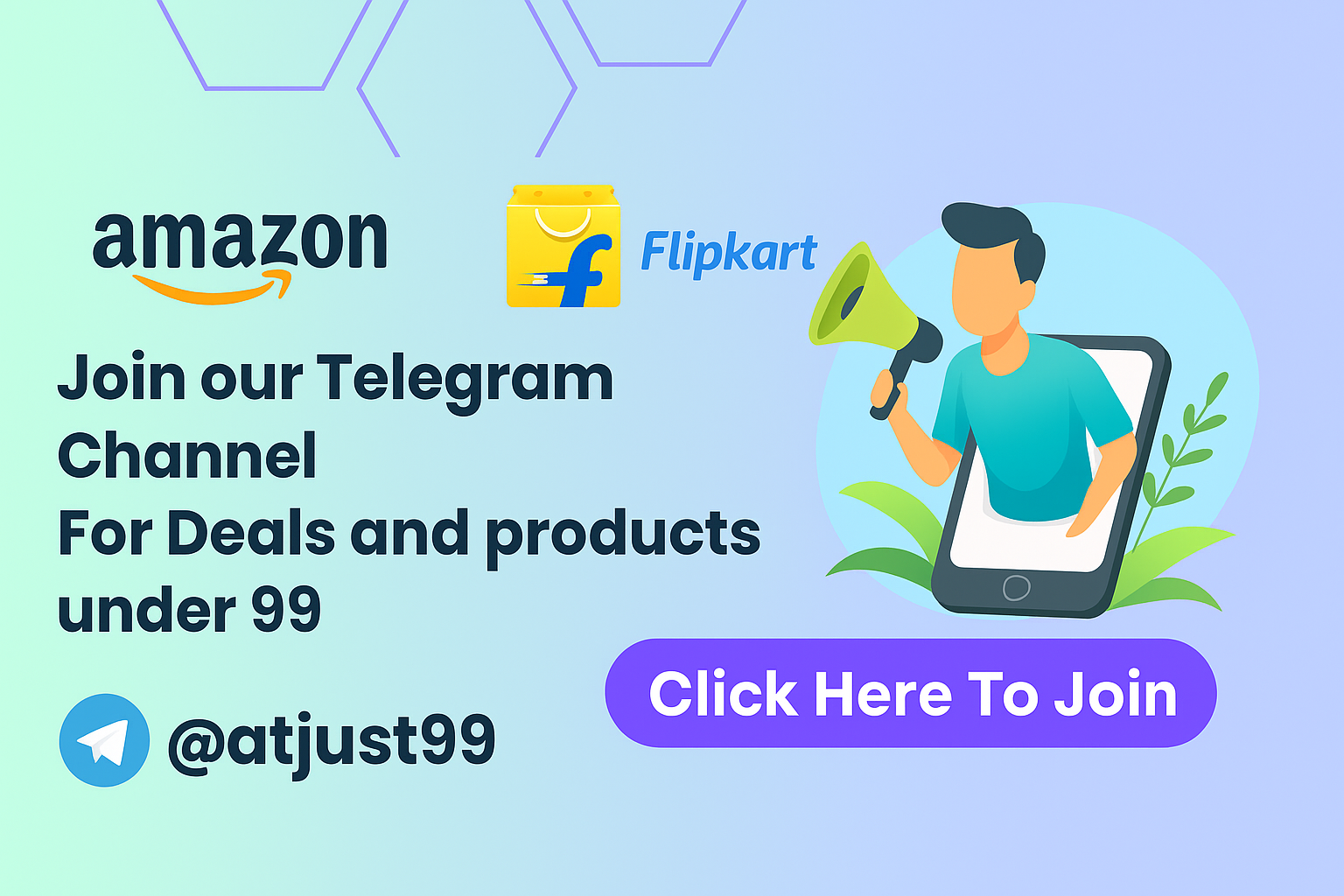 Join Amazon and Flipkart Deals and products under 99 Telegram Channel: @atjust99
Join Amazon and Flipkart Deals and products under 99 Telegram Channel: @atjust99
Introduction
Looking for a comprehensive Webcam Test tool that goes beyond basic functionality checks? Our advanced camera testing utility at ChangeBlogger provides detailed diagnostics, resolution testing, frame rate analysis, camera controls, and device compatibility checking to ensure your webcam is working perfectly for video calls, streaming, and content creation.
For testing your microphone alongside your webcam, check out our Mic Test tool to ensure your audio setup is working correctly for video calls and recordings.
Our Webcam Test tool is designed for users who need to verify camera functionality, troubleshoot video issues, test different resolutions, and ensure optimal performance for video conferencing, live streaming, and content creation.
Core Features
Our tool offers comprehensive webcam testing and diagnostic capabilities:
Camera Detection & Control
- Device Detection: Automatically detect and list available cameras
- Camera Selection: Switch between multiple camera devices
- Real-time Preview: Live video feed with customizable display options
- Camera Controls: Access camera settings and configurations
Video Quality Testing
- Resolution Testing: Test various video resolutions and aspect ratios
- Frame Rate Analysis: Monitor and display actual frame rates
- Image Quality Assessment: Evaluate brightness, contrast, and clarity
- Color Accuracy: Test color reproduction and white balance
Advanced Diagnostics
- Device Compatibility: Check browser and system compatibility
- Permission Testing: Verify camera access permissions
- Performance Monitoring: Track camera performance metrics
- Error Detection: Identify and report camera-related issues
Professional Features
- Recording Capability: Record test videos for analysis
- Screenshot Capture: Take snapshots for documentation
- Settings Export: Save camera configurations
- Test Reports: Generate detailed diagnostic reports
How Our Webcam Test Tool Works
Using our Webcam Test tool is designed to be straightforward and comprehensive:
- Grant Permissions: Allow camera access when prompted
- Device Selection: Choose your preferred camera device
- Resolution Testing: Test different video resolutions
- Quality Analysis: Evaluate video quality and performance
- Diagnostics: Run comprehensive camera diagnostics
- Report Generation: Create detailed test reports
Camera Testing Features
Basic Functionality Tests
Camera Detection
- Automatic detection of connected cameras
- Device information display (name, ID, capabilities)
- Multiple camera support and switching
- Fallback camera handling
Permission Verification
- Camera permission status checking
- Secure permission request handling
- Privacy-focused permission management
- Cross-browser compatibility testing
Video Quality Analysis
Resolution Testing
- Test standard resolutions (480p, 720p, 1080p, 4K)
- Custom resolution support
- Aspect ratio verification
- Resolution switching and comparison
Frame Rate Monitoring
- Real-time FPS (frames per second) display
- Frame rate stability analysis
- Performance impact assessment
- Optimal frame rate recommendations
Advanced Diagnostics
Image Quality Assessment
- Brightness and exposure analysis
- Contrast and sharpness evaluation
- Color accuracy testing
- White balance verification
Performance Metrics
- Camera response time measurement
- Memory usage monitoring
- CPU impact analysis
- Bandwidth consumption tracking
Testing Capabilities
Resolution Support
Standard Resolutions
- 320x240 (QVGA)
- 640x480 (VGA)
- 1280x720 (HD)
- 1920x1080 (Full HD)
- 3840x2160 (4K UHD)
Aspect Ratios
- 4:3 (traditional)
- 16:9 (widescreen)
- 16:10 (computer displays)
- 21:9 (ultrawide)
Camera Controls
Basic Controls
- Start/Stop video stream
- Resolution selection
- Frame rate adjustment
- Brightness control (if supported)
Advanced Controls
- Focus adjustment
- Exposure compensation
- White balance settings
- Zoom controls (if available)
Use Cases
Our Webcam Test tool is perfect for:
- Video Conferencing: Ensure optimal camera setup for meetings
- Content Creation: Test camera quality for streaming and recording
- Troubleshooting: Diagnose camera issues and connectivity problems
- Device Testing: Verify new webcam functionality
- Quality Assurance: Test camera performance across different devices
- Remote Support: Help others troubleshoot camera issues
Benefits of Our Webcam Test Tool
Using our advanced camera testing tool provides several advantages:
- Comprehensive Testing: Complete camera functionality verification
- Quality Assessment: Detailed video quality analysis
- Troubleshooting: Identify and resolve camera issues
- Compatibility: Ensure cross-platform and browser compatibility
- Documentation: Generate test reports for reference
- Privacy: Secure testing with proper permission handling
Technical Specifications
Browser Compatibility
Supported Browsers
- Chrome 60+ (recommended)
- Firefox 55+
- Safari 11+
- Edge 79+
- Opera 47+
Mobile Support
- iOS Safari 11+
- Chrome Mobile 60+
- Samsung Internet 8+
- Firefox Mobile 55+
Camera Requirements
Supported Cameras
- USB webcams
- Built-in laptop cameras
- External USB cameras
- IP cameras (with limitations)
- Virtual cameras
Technical Specifications
- Minimum 640x480 resolution
- 15 FPS minimum frame rate
- USB 2.0 or higher
- Compatible camera drivers
Performance Metrics
Testing Capabilities
- Resolution up to 4K UHD
- Frame rates up to 60 FPS
- Real-time performance monitoring
- Memory and CPU usage tracking
Professional Applications
Content Creation
Streaming Setup
- Test camera for live streaming
- Optimize settings for streaming platforms
- Verify video quality before going live
- Test multiple camera angles
Video Production
- Camera quality verification
- Lighting and exposure testing
- Frame rate optimization
- Professional recording setup
Business Applications
Video Conferencing
- Pre-meeting camera testing
- Multi-camera setup verification
- Remote participant assistance
- Corporate standard compliance
Remote Work
- Home office camera setup
- Virtual meeting optimization
- Technical support troubleshooting
- Equipment verification
Comparison with Other Tools
Our Webcam Test tool stands out with:
| Feature | Our Tool | Basic Camera Tests | Professional Tools |
|---|---|---|---|
| Resolution Testing | ✅ | Limited | ✅ |
| Frame Rate Analysis | ✅ | ❌ | Limited |
| Quality Assessment | ✅ | ❌ | ✅ |
| Multi-Camera Support | ✅ | ❌ | ✅ |
| Recording Capability | ✅ | ❌ | Limited |
| Diagnostic Reports | ✅ | ❌ | ✅ |
| Mobile Support | ✅ | Limited | ✅ |
Best Practices
Camera Setup Optimization
- Position camera at eye level
- Ensure good lighting conditions
- Check background and framing
- Test audio synchronization
- Verify internet connection stability
Video Quality Enhancement
- Adjust lighting for better exposure
- Use natural light when possible
- Avoid backlighting situations
- Check camera focus and clarity
- Monitor for video artifacts
Troubleshooting Guide
Common Camera Issues
Camera Not Detected
- Check USB connections and cables
- Verify camera drivers are installed
- Test camera in other applications
- Restart browser and try again
Poor Video Quality
- Adjust lighting conditions
- Check camera resolution settings
- Clean camera lens if necessary
- Update camera drivers and firmware
Permission Denied
- Grant camera permissions in browser
- Check site permissions settings
- Verify HTTPS connection
- Clear browser cache and cookies
Performance Issues
Low Frame Rate
- Close unnecessary applications
- Check available system resources
- Reduce resolution if needed
- Update graphics drivers
Connection Problems
- Check internet connection speed
- Verify firewall settings
- Test with different browsers
- Check for browser extensions conflicts
Webcam Test FAQs
1. What is a Webcam Test tool? A Webcam Test tool allows you to test your camera's functionality, check video quality, verify resolution capabilities, and diagnose any issues with your webcam setup. Our tool at changeblogger.org provides comprehensive camera testing and diagnostics.
2. Why should I test my webcam? Webcam testing is important for:
- Video Calls: Ensure clear video for meetings and calls
- Content Creation: Verify camera quality for streaming/recording
- Troubleshooting: Identify and fix camera issues
- Device Verification: Confirm new camera functionality
- Quality Assurance: Maintain consistent video quality
3. Is this tool free to use? Yes, our Webcam Test tool is completely free to use at changeblogger.org, with no hidden costs or subscriptions required.
4. Do I need to install any software? No installation required! Our tool is web-based and works directly in your browser at changeblogger.org.
5. What types of cameras can I test? You can test various camera types:
- Built-in laptop webcams
- External USB webcams
- Professional cameras with webcam mode
- Virtual cameras (OBS, etc.)
- IP cameras (with limitations)
6. Does the tool work on mobile devices? Yes! The tool is fully responsive and works on:
- Smartphones with cameras
- Tablets with front/rear cameras
- Mobile browsers (iOS Safari, Chrome Mobile)
- All modern mobile devices
7. What video resolutions can I test? Our tool supports testing:
- Standard Definition (480p)
- High Definition (720p)
- Full HD (1080p)
- Ultra HD (4K) - if supported
- Custom resolutions
8. Can I test multiple cameras simultaneously? Yes! You can:
- Switch between multiple connected cameras
- Test each camera individually
- Compare camera quality and performance
- Generate reports for each camera
9. Does the tool record video or take photos? Yes, the tool includes:
- Screenshot capture for still images
- Video recording for testing purposes
- Download options for captured content
- Privacy-focused recording with user consent
10. Is my privacy protected during testing? Absolutely! The tool:
- Processes everything locally in your browser
- Doesn't store or transmit video data
- Requires explicit permission for camera access
- Follows strict privacy and security standards
11. What browsers are supported? The tool works on all modern browsers:
- Chrome, Firefox, Safari, Edge
- Mobile browsers
- Works with current browser versions
12. Can I test camera quality and performance? Yes! The tool provides:
- Real-time frame rate monitoring
- Resolution and quality assessment
- Performance metrics tracking
- Comparative analysis tools
13. How do I troubleshoot camera issues? The tool helps by:
- Detecting camera connectivity problems
- Identifying permission issues
- Testing different resolutions
- Providing diagnostic information
14. Can I use this tool for video conferencing setup? Yes! It's perfect for:
- Pre-meeting camera testing
- Optimizing video settings
- Verifying camera performance
- Troubleshooting connection issues
15. What should I do if my camera isn't detected? Try these troubleshooting steps:
- Check USB connections
- Verify camera drivers
- Test in other applications
- Restart your browser
- Check browser permissions
16. How do I improve video quality? The tool can help you:
- Test different resolutions
- Adjust camera settings
- Optimize lighting conditions
- Check frame rate performance
17. Can I test camera focus and exposure? Yes, the tool allows you to:
- Test autofocus functionality
- Adjust exposure settings
- Check image sharpness
- Verify camera controls
18. Is the tool compatible with virtual cameras? Yes! It works with:
- OBS Studio virtual camera
- Zoom virtual backgrounds
- Other virtual camera software
- Professional streaming setups
19. How do I generate a test report? The tool provides:
- Detailed diagnostic reports
- Performance metrics summary
- Camera capability overview
- Export options for documentation
20. Can I use this tool for professional streaming? Absolutely! It's ideal for:
- Live streaming camera testing
- Professional video production
- Content creator camera verification
- Broadcasting setup optimization
21. What are the system requirements? Minimum requirements:
- Modern web browser
- Camera device
- Stable internet connection
- JavaScript enabled
22. Does the tool work with camera effects and filters? The tool tests:
- Raw camera output
- Basic camera functionality
- Hardware-accelerated features
- Filter compatibility (if supported)
23. How do I test camera in different lighting conditions? The tool helps you:
- Test in various lighting scenarios
- Adjust camera settings accordingly
- Evaluate exposure and brightness
- Optimize for different environments
24. Can I test camera audio synchronization? While primarily focused on video, the tool can help verify:
- Basic audio-video sync
- Camera timestamp accuracy
- Frame timing consistency
- Performance under load
25. What other media tools are available on ChangeBlogger? In addition to our Webcam Test, ChangeBlogger offers tools like Image Editor, Gradient Generator, Favicon Generator, and other media utilities to support your creative and technical needs.
26. How do I report issues or suggest improvements? Your feedback is valuable! Please use the contact information on our Privacy Policy page to share your suggestions or report any issues.
27. Is there a limit to how long I can test my camera? No time limits! You can test your camera for as long as needed to verify functionality and performance.
28. Can I test camera with different applications? The tool helps you:
- Verify camera works with web applications
- Test browser compatibility
- Check camera driver functionality
- Validate camera performance
29. How do I optimize camera settings for video calls? The tool can help you:
- Find optimal resolution settings
- Test frame rate performance
- Adjust for lighting conditions
- Verify camera positioning
30. How do I get started with the Webcam Test tool? Simply visit ChangeBlogger Webcam Test, grant camera permissions when prompted, and start testing your camera's functionality, quality, and performance in seconds.